If you are a freelancer, or you often work from home. The chances are you have a MacBook or an iMac, and it is an absolute workhorse. They are a joy to work with smooth, intuitive, and practical. But once they get a little bit full, they slow down a little, it can make your working life a nightmare. There are several ways that you can clean up your MacBook and iMac to keep it running as quickly as possible.
Photo by Norbert Levajsics on Unsplash
Update
Millions of people put off updating their OS. This means their computer isn’t running with the more up to date software, options, and fixes. To check if you need to update, then head to the Apple Icon, in the top left, then App Store. There will be an update tab, and you will see all of the updates you can do, including the macOS updates. There will be a range of performance improvements for your macOS.
Delete
You should take steps to get rid of any apps that you don’t use anymore. We are all guilty of slinging a range of apps to test out, but then don’t use ever again. Not only that, but a variety of files, some of them huge from older projects that we are unlikely to visit.
Each download will come with a range of junk files that you’ll be stuck with unless you learn how to remove them. This link can help you with that https://macpaw.com/how-to/delete-junk-files-on-mac.
You can sort apps by size in your finder, and then you will be able to see the date that you last modified or used it too. Sort through all of the files and work out if you really need the files.
Move
You can move the larger files that you might need but aren’t currently using them by moving them to the iCloud or onto an HDD drive. This will allow you to keep the files, but without them eating up space on your computer.
Optimize Your Storage
Once you have taken the time to clear out the apps and files that you are no longer using, you already have a lot more storage space. However, if you really are working with a small amount of storage, you’re going to have to keep on top of it.
You can take this one step further, and if you’re running Sierra, onwards, you can easily find in the larger files using the built-in storage system manager. By clicking that Apple icon in the top left corner and and clicking about this Mac, you’ll see the options storage click that. You’ll see a bar that gives you the total number of gigabytes that everything is taking up.
You can then click manage, and there will be a range of options. It will also list how much each of the large applications is using on the left-hand panel, for example, messages, Music, Photos, iCloud Drive, and more.
You will also see a range of options in the main panel – empty bin automatically and reduce clutter are just two of them. This means using those options you will be able to reduce the clutter on your MacBook or iMac even easier.
Just like everything else, your Mac will need some care and attention and cleaned out once in a while to keep it running as well as you need.



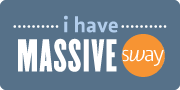





Leave a Reply